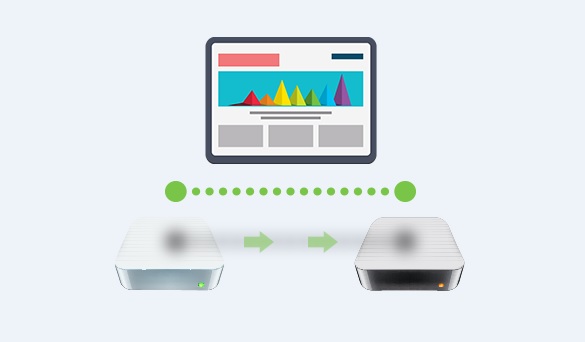Back Up Your Site With these 2 Easy Steps
Backups whether you like it or not is going to continue to be a hot topic in the web development ecosystem. Yes, that’s true, and it’s because every day I see both the newbie and veteran developers make the same mistake over and over again. What irks me the most is; seeing these old hands in the game neglecting the simplest of task every serious developer should do – that is backing up their site regularly.
Why should you bother with backing up your site in the first place?
The short answer is – nothing is safe online.
With the increased spate of online security breaches and hacking of even the big corporations; this in itself is a good signal that you need backups. Sure, you may be thinking, it’s not going to happen to you but I honestly, believe you should have a data recovery strategy just in case.
You’d be saving yourself from of headaches, downtime, and tons of monies.
But, my host backs up my site, isn’t that enough?
Well, take a look at this web hosting ranking, you’ll notice that all hosting companies offer that now as part of their standard service. So, it’s never enough; come to think of it, the critical question should be how quick is your host going to update your site in case of a hack? Or say, you unintentionally deleted some files on your site – how long do you think you’re going to wait before your host restores it – that is assuming they backup your data daily.
So you see you’re better off having other backup plans in place. Before, going any further, I’d like to touch on another thing you should know about; the two most important things you should back up regularly.
- You would want to back up your database; this includes all the posts you’ve ever made on the site, comments, the images, etc. Backing up the Dbase means to save all your contents basically.
- The second is; your site files; your theme, plugins, and other codes that run on your site.
Leaving out any of these two would meaning having an incomplete backup, and it could throw up glitches in the future when you need the data. To ensure, you properly backup your site; I’ve created distinct steps of each of them.
How to back up your database
- The easiest and hassle-free way to back up your database is by using plugins. Thankfully there’s a slew of plugins you can use; some are free, others premium. Some are OK, while others are better. However, before selecting anyone, I recommend you read users reviews and check out the number of active installs the plugin has – the more significant the number, the better. For me, I’d recommend the Backup buddy plugin.
- After installing the backup plugins, you need to configure it. Select daily backups and indicate where the data is to be saved like your DropBox account, your Amazon WS or on your hard drive.
How to back up your files
- I recommend saving manually that way you’re sure your files are saved. I prefer using the FTP while downloading and saving a site on my computer’s hard drive.
- Open the FTP in your cPanel and navigate to the wp-content folder. Then click on transfer file to save to your computer.
- After downloading, to your computer you can also backup on cloud services like the AWS, Dropbox, etc.
Wrapping up
The files in most cases are large sized, so I’d recommend you zip it to save space on your disk.