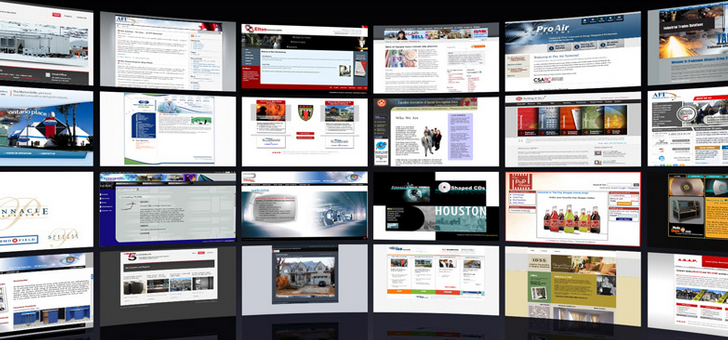How to Turn WordPress Blogs Into Fully Functional Personal Websites
WordPress is a wonderfully simple resource for people who are just starting out in the blogging world. It has an easy-to-learn interface and tons of add-ons and themes to choose from to make it your own. Once your blog starts to gain momentum, though, you’ll probably want to upgrade to a self-hosted version with WordPress.org.
Graduating from the hosted to the self-hosted version of WordPress can be daunting. Here are some tips for turning that blog into a fully functional personal website.
Select and Set Up a Custom Domain Name
Keep your domain name simple and easy to remember. Using the self-hosted WordPress option, you can buy a domain and connect your blog free of charge. It’s best to keep it under three words, and refer to your name or your brand to make it easier for your viewers to remember it.
Set up a Hosting Account
Your hosting account will serve as your website’s home base. There are countless hosting options out there to choose from, but Bluehost is one of the best in terms of customer support, reliability, ease of use, disc space, and price. It only amounts to about $5 per month, depending of course on the option you select, but the first domain name is free. If you follow this link, you can set up your Bluehost account for a reduced rate.
WordPress also only officially recommends three web hosts: Bluehost, DreamHost, and Laughing Squid. Of these three, Bluehost is the top choice. Follow the steps with the host you select and set up an account.
Export Your Data from WordPress.com
Once you’ve set up your domain and installed the software, all you have to do is migrate your existing site over to your new one.
- Sign into your WordPress.com account
- Under the tools menu, click “export”
- Select “free” or “guided transfer”
- Indicate which data you want to export (select “all content”) and click the “Download Export File” button
- An XML file containing all the data from your blog will be saved to your computer
Once you’ve exported your WordPress.com data, you’ll need to set up WordPress on your web host.
Download or Install the Software
If you use Bluehost, you won’t actually have to download anything. Simply install it in a few clicks. Often the step of setting up a hosting service is complicated and time-consuming, but that’s just not the case. Realistically it shouldn’t take you more than 20 minutes to achieve, and you don’t need any special expertise to do it.
Import Your Content
You’re almost finished and ready to roll!
On your self-hosted WordPress.org dashboard:
- Select “Import” and then “WordPress” under the Tools menu
- Now you’ll be prompted to install the WordPress Importer plugin
- Follow the prompts to install, activate, and run the importer plugin
- Follow the prompts to upload the XML file that was saved to your computer earlier
If your XML file is larger than 2MB, you’ll most likely have to use a WXR file splitter to break it up into two or more smaller files. Another option is to use the phone portion of your Internet bundle to contact your web hosting company and ask it to increase your limit. It may be willing to do it for the time being. Be sure to select the box pertaining to importing your old attachments. If you miss that step, your photos won’t be imported properly.
Redirect Users and Preserve Your SEO Efforts
Since you’ve been blogging for some time, you likely have a loyal audience, and have put some serious effort into establishing your search engine ranking. The best way to keep your search engine ranking is to redirect users to your new location with a 301 header.
You can purchase an upgrade from WordPress to do this. It’s called Offsite Redirect, and you can find it under the Store menu. For a small yearly fee, it’ll redirect all visitors and search engines to your newly set up site seamlessly.
There you have it: the basic steps for turning WordPress blogs into fully functional personal websites. What are your biggest concerns regarding upgrading and moving your blog?